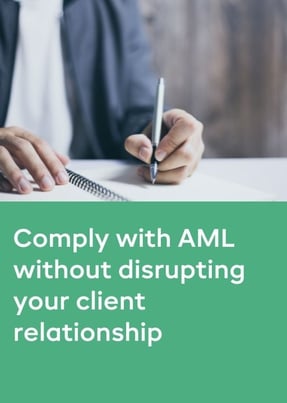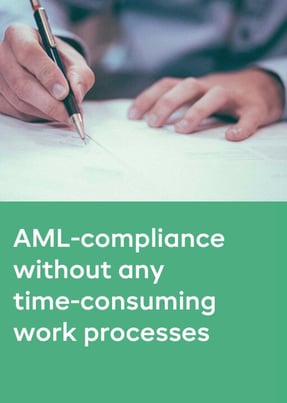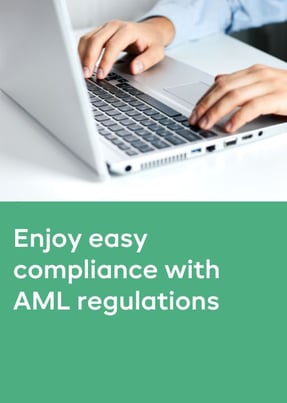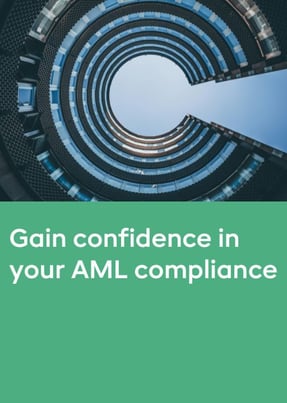- Products
- RegLab for ...
- Knowledge centre
Download the AML glossary >
 Discover the essential AML compliance terminology and gain instant access to a comprehensive guide
Discover the essential AML compliance terminology and gain instant access to a comprehensive guide - The company
Working at RegLab >
There may not be any vacancies that perfectly match your profile, but that does not mean there is no room for someone who can improve RegLab.
- Book a demo
Make your AML data more useful with reports
What many RegLab users don't know is that you can quickly create comprehensive AML analyses from a CSV or Excel file. In this article, we explain how this works and tell you what the most useful analyses for firms are.
Dashboards: quick insights
Earlier, we wrote that RegLab offers a dashboard feature. Especially for firms with many AML matters, it is of added value to have real-time, centralised insight into the status of both individual files and firm wide. From here you can, for instance, select on all matters that have been approved or are pending. Or on high-risk clients and the countries involved within the matters. This is useful AML data on which a compliance officer can trigger daily actions. But you can do even more with these reports.
CSV/Excel files and filters
With the export button (top right in RegLab ‘download CSV’ or ‘download Excel’), you can create an export file of all matters and underlying data, where you can filter in detail and make analyses at personal, team and office level. Think of selection on matter status, status of identification links, matters to which a UBO is linked, etc. You can even go further by turning it into pivot tables and graphs. The information you can extract from this is used for management information, among other things. How to do that?
You can apply filters, such as a filter on:
- Project name
- Matter number
- Client name
- Status of matter
- Category (AML or not)
- Countries
- Risk profiles
- UBOs
Most used filters and analysis?
Our compliance officers enjoy using this feature. Which filters do we use the most and for what?
- Status of a matter
By filtering by matter status, you can see at a glance how many matters have been approved, how many are pending and possibly how many have been rejected. Especially in combination with a year, this is nice management information to compare among other years. Pleasant overall information for the board. You can also categorise this further, such as whether it concerns AML or non-AML matters.
- Risk profile
Once you filter by high-risk profile, you will see all high-risk matters. Again, this is valuable information to compare against a previous year. If there are more high-risk matters in this year, it makes sense to check whether this is explainable. Then you can also filter by users linked to the high-risk clients so that you can ask targeted questions internally. - Countries
By quickly filtering by the countries a client, representative or UBO is from, you turn up a handy overview by country. Suppose you now want to see what is going on with clients in Russia, you filter by Russia. If these clients have a medium risk profile, but Russia has recently been placed on a high-risk country list, it is valuable to think about whether you want to change the risk profile - Users linked to matters
The last filter we regularly use is the ‘users linked to the matter’, in short, the people linked to a matter. You can thus immediately see, for example, who has created the most and who the least matters. Why has one secretary created 26 matters and another only two? Why does one lawyer have many matters in RegLab and another surprisingly few? So, is the application being used properly?
This is an overview of the ways we use the CSV or Excel file for firms. When you open the file for the first time, we can imagine you're thinking ‘Now what?’. If you can't figure it out, you can always contact us. We are happy to look (online) with you and provide tips, so that you too can quickly see where possible risks lie.
Themed file: fully prepared for the supervisor’s audit
This article is part of a number of articles and downloads that will help you prepare yourself for the supervisor’s visit. Do you want to be 100% AML-proof and ready for the supervisor’s visit? Find all FAQs in our Knowledge Centre.